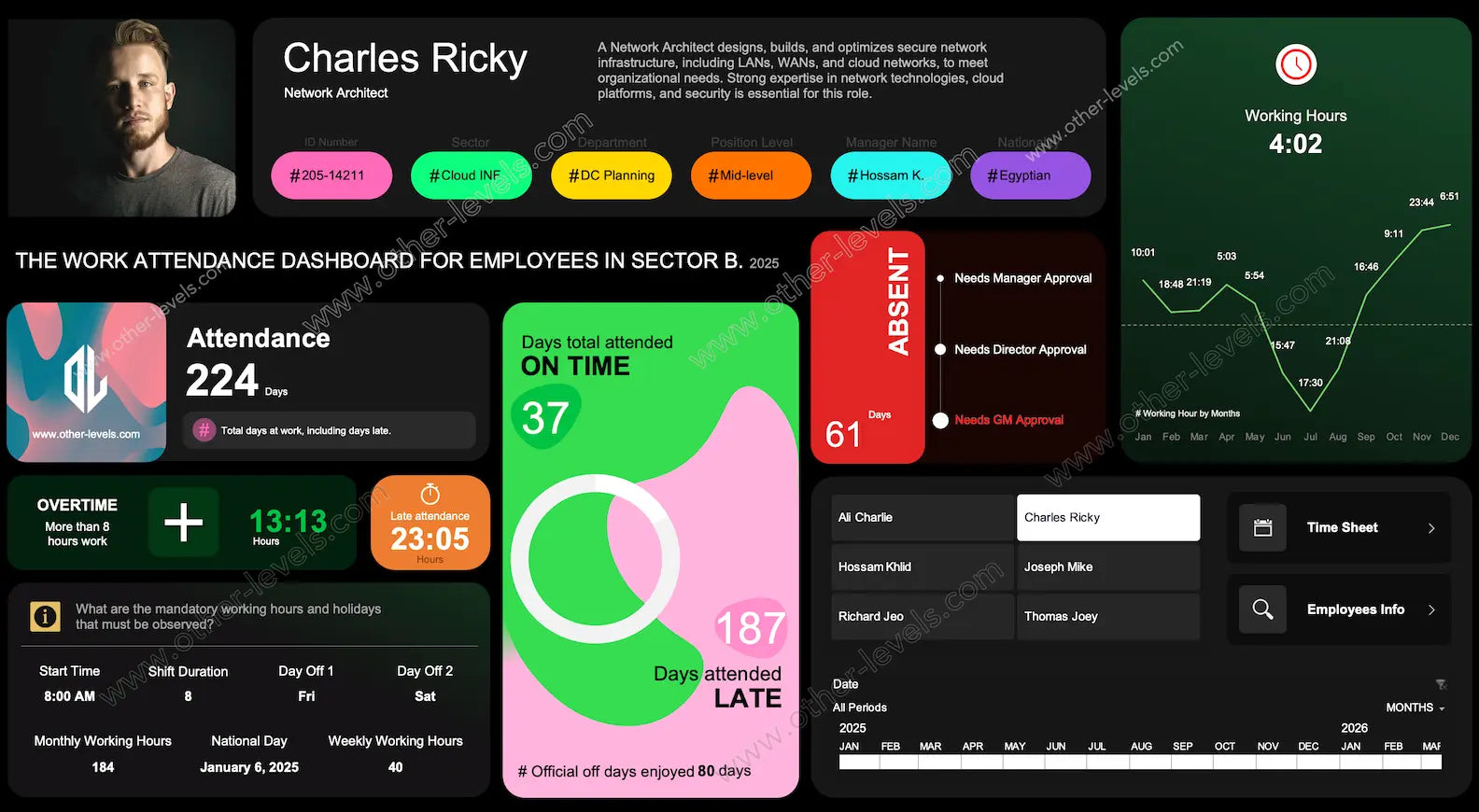

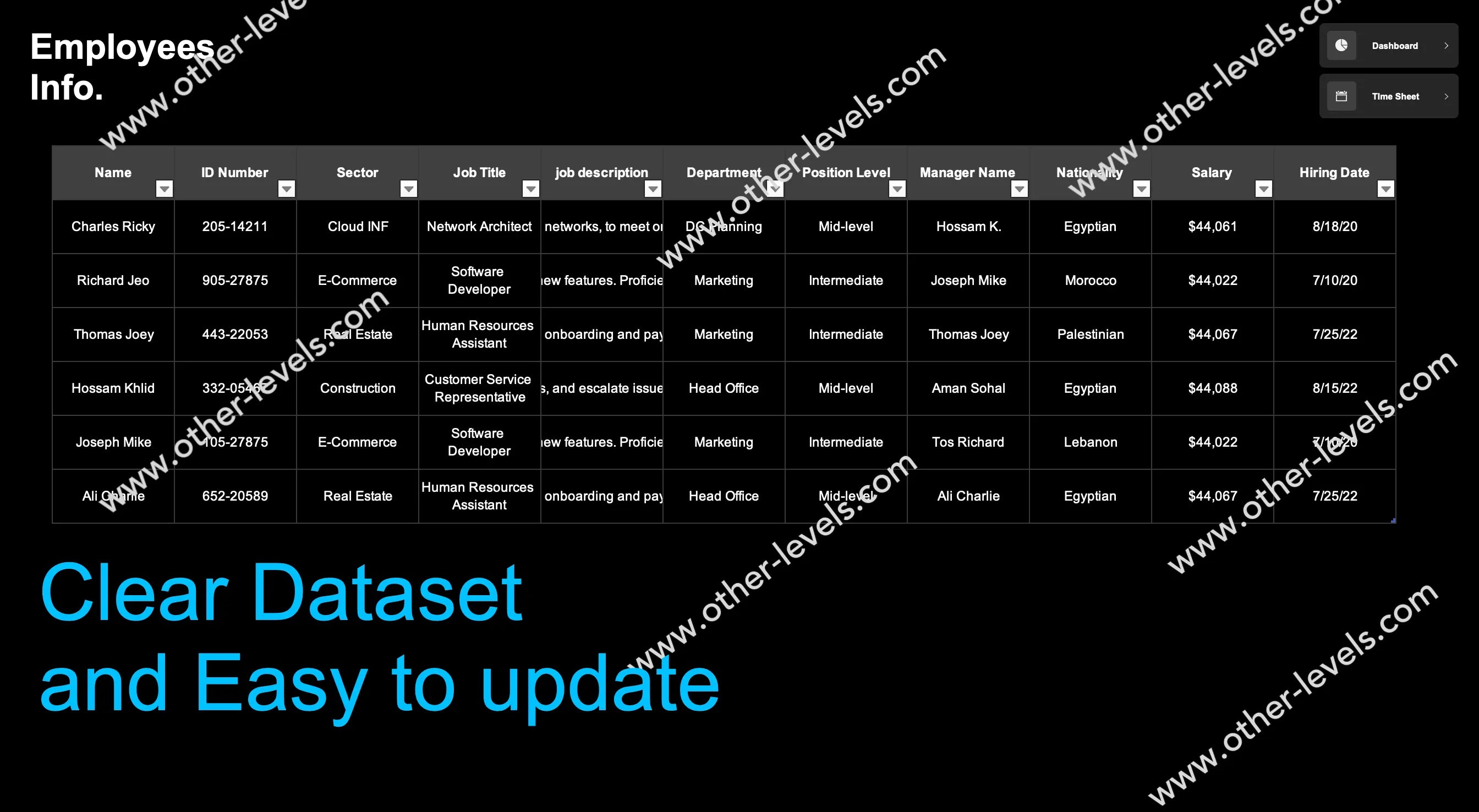
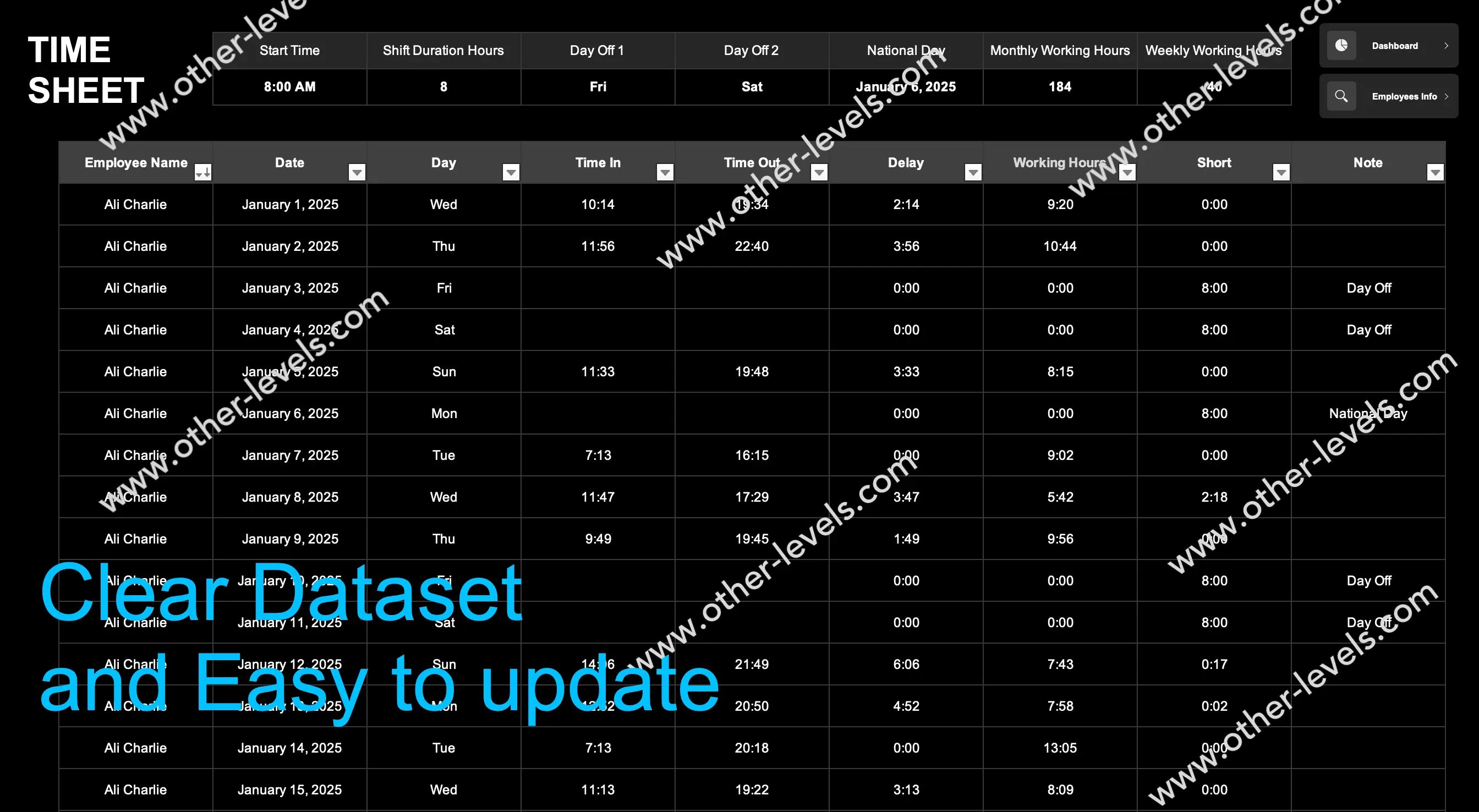
Work Attendance Excel Dashboard - Attendees and Absentees
Pairs well with
Overview: Work Attendance Excel Dashboard – Attendees and Absentees
This lives inside our Work Attendance Dashboard Templates collection. It’s an Excel Dashboard that brings attendance, working overtime, approvals, and policy into one clean, scrollable workspace. Here’s the thing: you get the full story at a glance, without digging through sheets.
What You’ll See
Employee Profile Header
You’ll notice a crisp employee profile up top—photo, name, role, department, manager, and ID. Pick a person and the whole page pivots to them. In practice, that means faster checks and fewer clicks.
Working Hours Trend
A monthly line chart tracks hours over time. Need context for targets or internal comparisons? Add a reference line to support benchmark services. It’s simple, but it tells a story.
Attendance KPI Cards
- Days present on valid working days.
- On-time vs late, shown as a quick donut.
- Total late minutes and a base for calculating overtime pay.
Absence & Approvals
Absences are counted clearly. Requests move through an approved ladder—Manager, Director, GM. You’ll spot pending items right away and act without leaving the dashboard.
Overtime & Lateness
Tiles summarize extra hours and lateness. If you enable drill-through, one click reveals the exact days behind those totals. That’s the moment the data becomes actionable.
Work Rules & Calendar
Shift start, shift duration, weekly expected hours, holidays, and weekly off days are shown in one panel. Want everyone to know the work rules? Put them front and center. Fewer disputes. More clarity.
Quick Actions
- Quick action buttons jump to Time Sheet or Employee Info.
- An employee switcher for rapid context changes.
- A month strip that keeps the experience smooth and scrollable.
How the Analysis Works
Core Logic
- Status mapping: Present, absent, Off, Holiday.
- Lateness: check-in compared to shift start plus grace.
- Overtime: anything beyond shift duration fuels overtime pay.
- Approvals: leave moves through the approved ladder until final.
Policy-Driven Metrics
Expected hours come from shift duration and working-day rules. If you’re planning ahead, the dashboard can display working hours in a year using your exact policy.
FAQ: How Many Working Hours in a Year?
Great question—“how many working hours in a year?” The dashboard calculates it by applying your weekly hours, holidays, and off-day pattern to the selected year. No guesswork.
Recommended Data Structure
Fact_Attendance (daily records)
- EmployeeID, Date, CheckInTime, CheckOutTime, WorkedHours
- Status (Present, absent, Off, Holiday)
- LateMinutes, OvertimeHours
- LeaveType, ApprovalStatus, ApproverLevel
- Notes (optional)
Dim_Employee
- EmployeeID, FullName, Role, Department, Sector
- PositionLevel, ManagerName, Nationality, PhotoPath, IDNumber
Dim_Calendar & Work Rules
- Date, IsWeekend, IsHoliday, HolidayName
- ShiftStart, ShiftDuration, DaysOff1, DaysOff2, ExpectedWeeklyHours
Why It Helps
You catch patterns faster—attendance habits, working overtime, approvals that stall. That clarity supports planning, well-being, and cleaner payroll. And yes, it nudges better financial performance when time equals cost.
Compatibility & Editing
It’s Excel, fully editable, no macros. Expand visuals, tweak formulas, or connect exports from HR. If you track spending too, you can attach an excel format for expense reports to align labor and cost views in one place.
Related Products
Want to round out the workflow? Pair this with:
- Workforce Training Performance Excel Report — track completion, scores, and hours. It fits neatly beside attendance.
- Attendance Tracking HR Dashboard — get a team-wide snapshot with HR-friendly filters.
Video Tutorial: Work Attendance Excel Dashboard in Action
Watch the full Work Attendance Excel Dashboard tutorial on our Other Levels YouTube Channel
What’s Included
- An interactive Excel Dashboard with cards, charts, and filters.
- Prebuilt measures for lateness, working overtime, and approvals.
- Time Sheet and Employee Info quick action links.
- A clear panel that sets the work rules for everyone.
Specifications
Get all essential details in one place. From features and package contents to software compatibility and skill level required, this section gives you a clear overview so you know exactly what to expect before download.
Template Features
Package Details
Software Compatibility
Skill Level Required
Intermediate
FAQs
Please read our FAQs page to find out more.
Are the templates fully customizable?
Yes, all our templates are fully customizable. You can adjust the layout, data, and design elements to fit your specific needs. Our templates are designed to be flexible, allowing you to easily tailor them to your preferences.
Can I order a product in any language?
Yes, we provide products in any language. Simply select the "Other Language" option from the product options during your purchase. Once your order is placed, you will receive it within 48 hours.
What happens if I choose the wrong monitor screen size for my dashboard?
If you choose the wrong screen size, the dashboard may not display correctly on your monitor. Elements could appear too large, too small, or misaligned, affecting the readability and usability of the dashboard. We recommend selecting the appropriate screen size to ensure optimal viewing and performance.
Do I need specific skills to use the advanced Excel dashboard templates?
Our advanced Excel dashboards are easy to use, the only thing you need to know is how to work with PivotTables. With basic knowledge of PivotTables, you'll be able to customize and fully utilize these templates effortlessly. "Please check the skill level required"
All dashboards are 100% editable Excel files. Learn how to use them through our video tutorials, included datasets, and lifetime access program.

