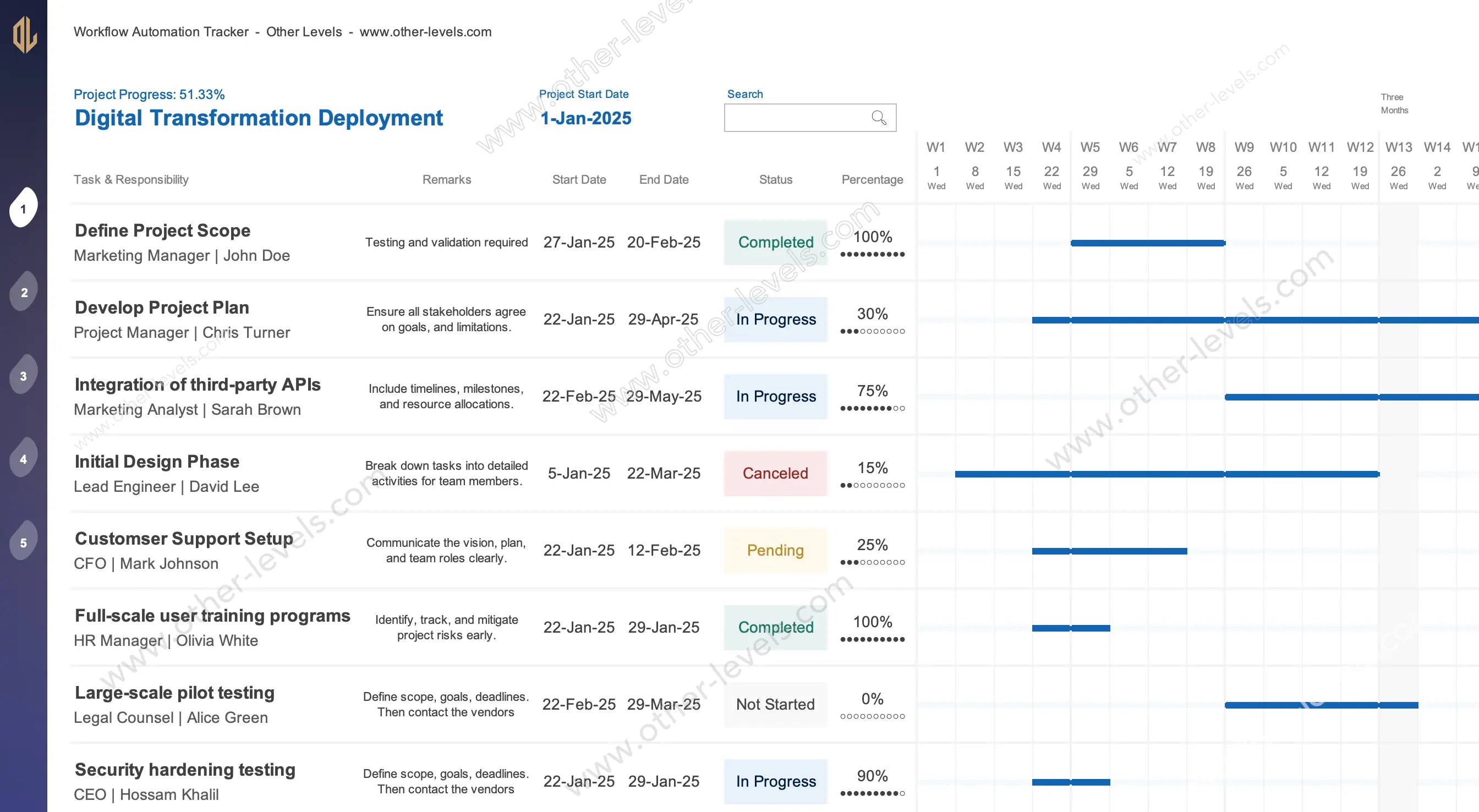
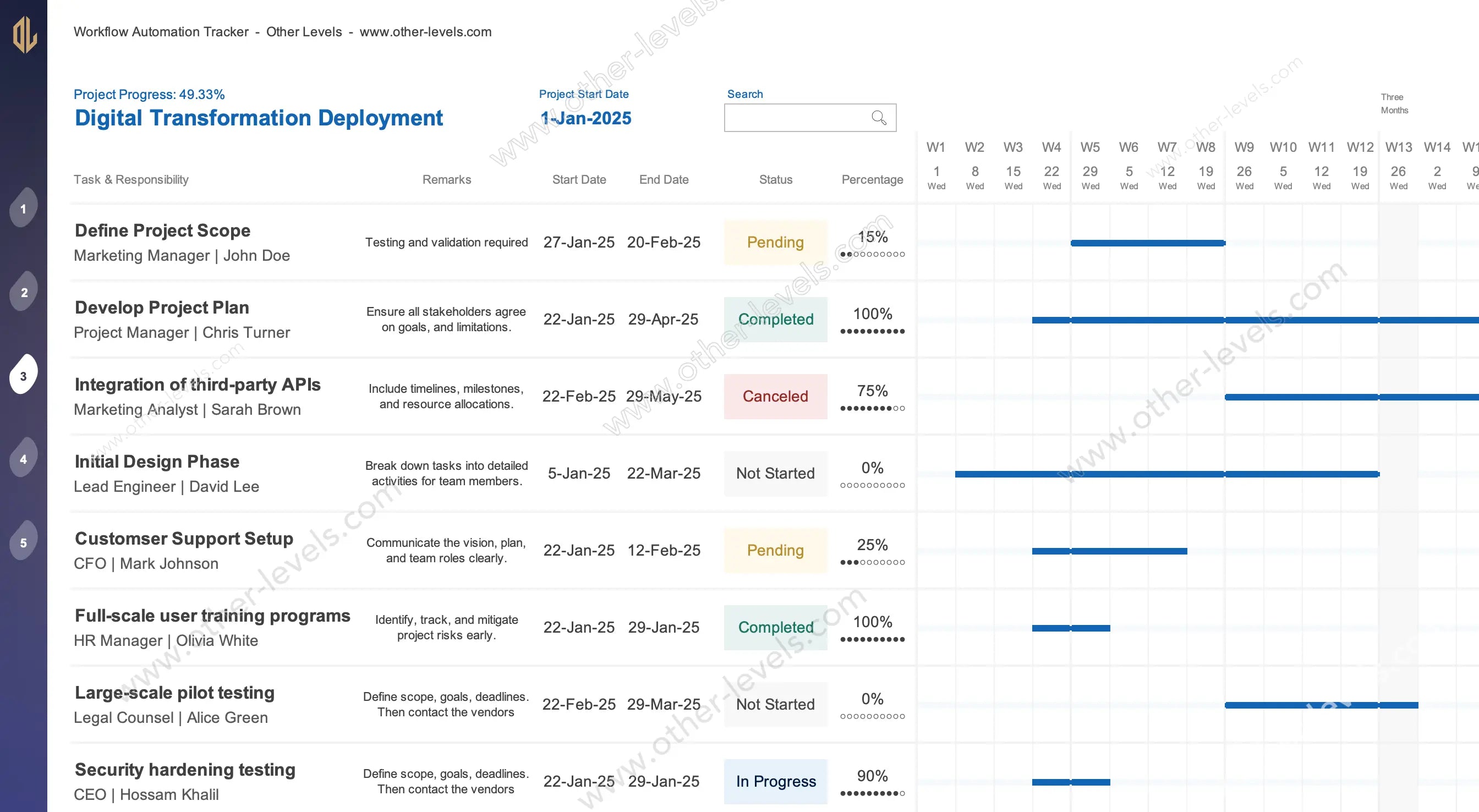
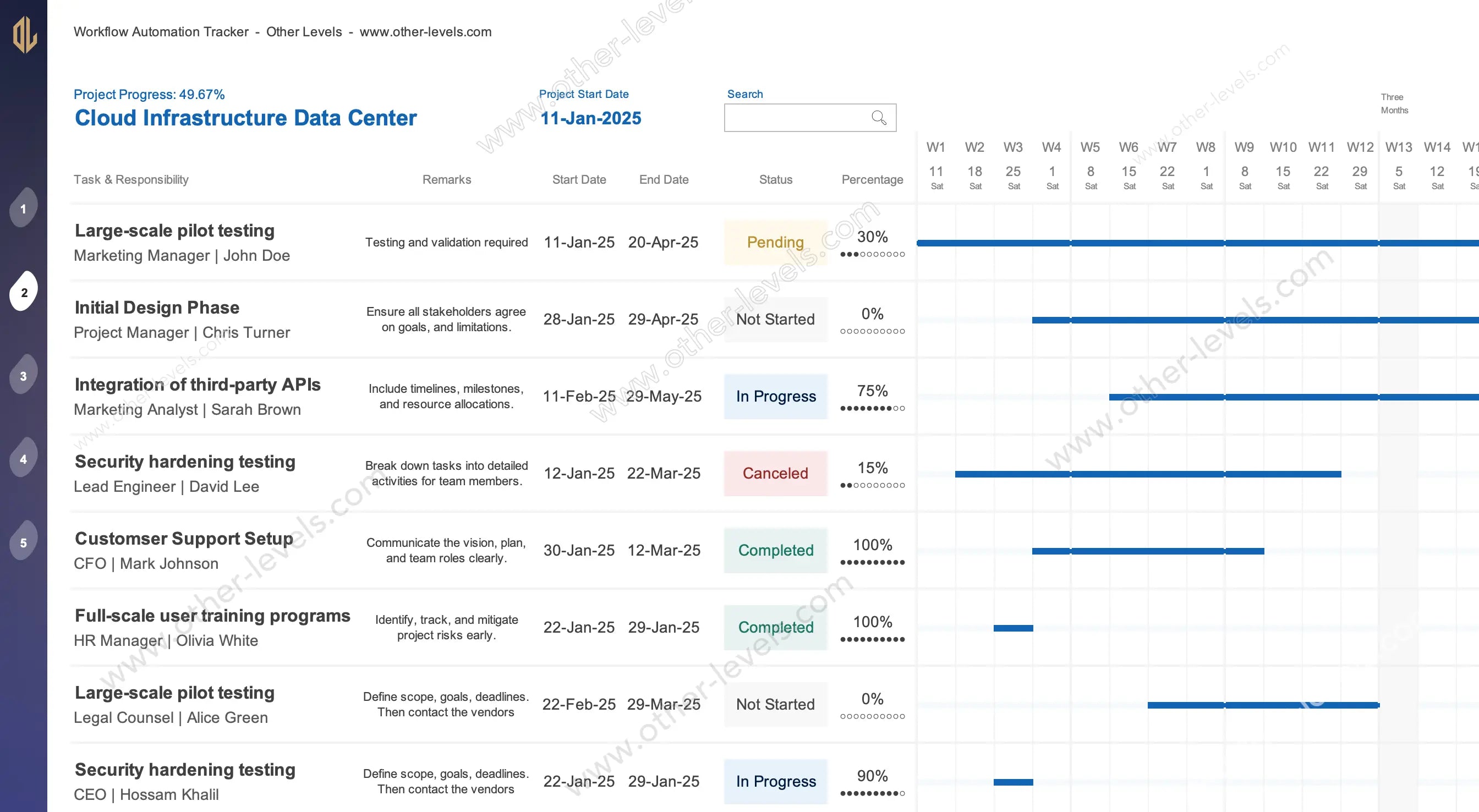
Spreadsheet Template for Workflow Progress Chart and Task Report
Pairs well with
Spreadsheet Template for Workflow Progress Chart and Task Report
Managing projects can get messy fast. This timeline spreadsheet from Other Levels keeps everything simple and in one place. It’s built in Excel, so you don’t need extra software. You’ll be able to follow your project management workflow, track tasks as they move forward, and see progress unfold in an interactive workflow chart. Want to capture every action item too? Pair it with our Action Points Excel Report for even better follow-up.
Project Overview and Setup
Getting started is quick. Add your project name, set the project start date, and the template handles the math. A live progress chart updates as you go, while milestones stay neatly organized in a single project report. You’ll also get a clear project management workflow diagram that shows exactly where things stand at any moment.
Task & Responsibility Management
Every project is built on tasks, and this Excel task tracker template makes them easy to manage. Create task titles, assign responsibilities, add notes, and set deadlines. As each status changes—pending, in progress, or complete—the task tracking spreadsheet updates automatically. No extra steps needed.
Key Task Features
- Assign responsibilities clearly to each team member
- Set deadlines and keep remarks in one place
- Follow progress instantly with the built-in task tracker
- Completion percentages update in real time
Visual Project Workflow
Sometimes you need to see the big picture. The project management workflow chart gives you a timeline view so nothing slips through. With a calendar covering all 53 weeks, this project timeline Excel spreadsheet works for short sprints or long-term projects alike.
Visualization Tools
- Dynamic progress chart for every task
- Automated workflow calendar for simple scheduling
- Weekly breakdowns that keep workflows crystal clear
- Real-time workflow chart updates when things change
Navigation and Flexibility
Running multiple projects at once? No problem. Use the side panel to switch between up to five projects, each with its own spreadsheet. That means you can keep several workflows moving without opening new files or getting lost in tabs.
Why Choose This Excel Task Tracker?
Big workflow automation software can feel heavy and complicated. This task tracking spreadsheet is the opposite—lightweight, customizable, and easy to use. You’ll still get a clear project workflow, just without the headaches. Think of it as a practical project dynamo that works straight out of the box.
Ideal Use Cases
- Rolling out IT or digital transformation projects
- Managing HR programs, onboarding, and training plans
- Documenting business processes with image dynamics
- Creating professional project report files for managers or clients
Specifications
Get all essential details in one place. From features and package contents to software compatibility and skill level required, this section gives you a clear overview so you know exactly what to expect before download.
Template Features
Package Details
Software Compatibility
Skill Level Required
Intermediate
FAQs
Please read our FAQs page to find out more.
Are the templates fully customizable?
Yes, all our templates are fully customizable. You can adjust the layout, data, and design elements to fit your specific needs. Our templates are designed to be flexible, allowing you to easily tailor them to your preferences.
Can I order a product in any language?
Yes, we provide products in any language. Simply select the "Other Language" option from the product options during your purchase. Once your order is placed, you will receive it within 48 hours.
What happens if I choose the wrong monitor screen size for my dashboard?
If you choose the wrong screen size, the dashboard may not display correctly on your monitor. Elements could appear too large, too small, or misaligned, affecting the readability and usability of the dashboard. We recommend selecting the appropriate screen size to ensure optimal viewing and performance.
Do I need specific skills to use the advanced Excel dashboard templates?
Our advanced Excel dashboards are easy to use, the only thing you need to know is how to work with PivotTables. With basic knowledge of PivotTables, you'll be able to customize and fully utilize these templates effortlessly. "Please check the skill level required"
All dashboards are 100% editable Excel files. Learn how to use them through our video tutorials, included datasets, and lifetime access program.

