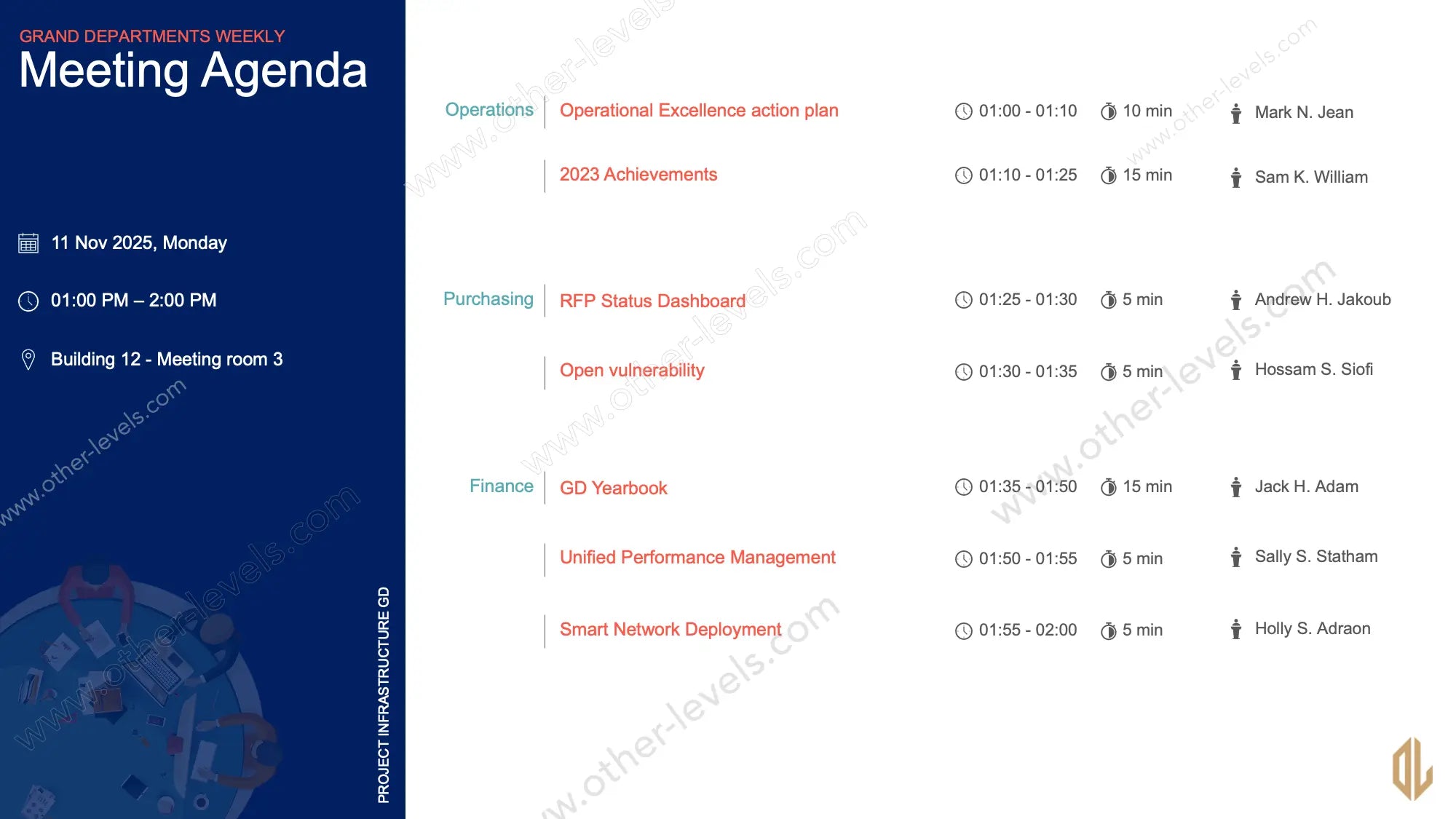
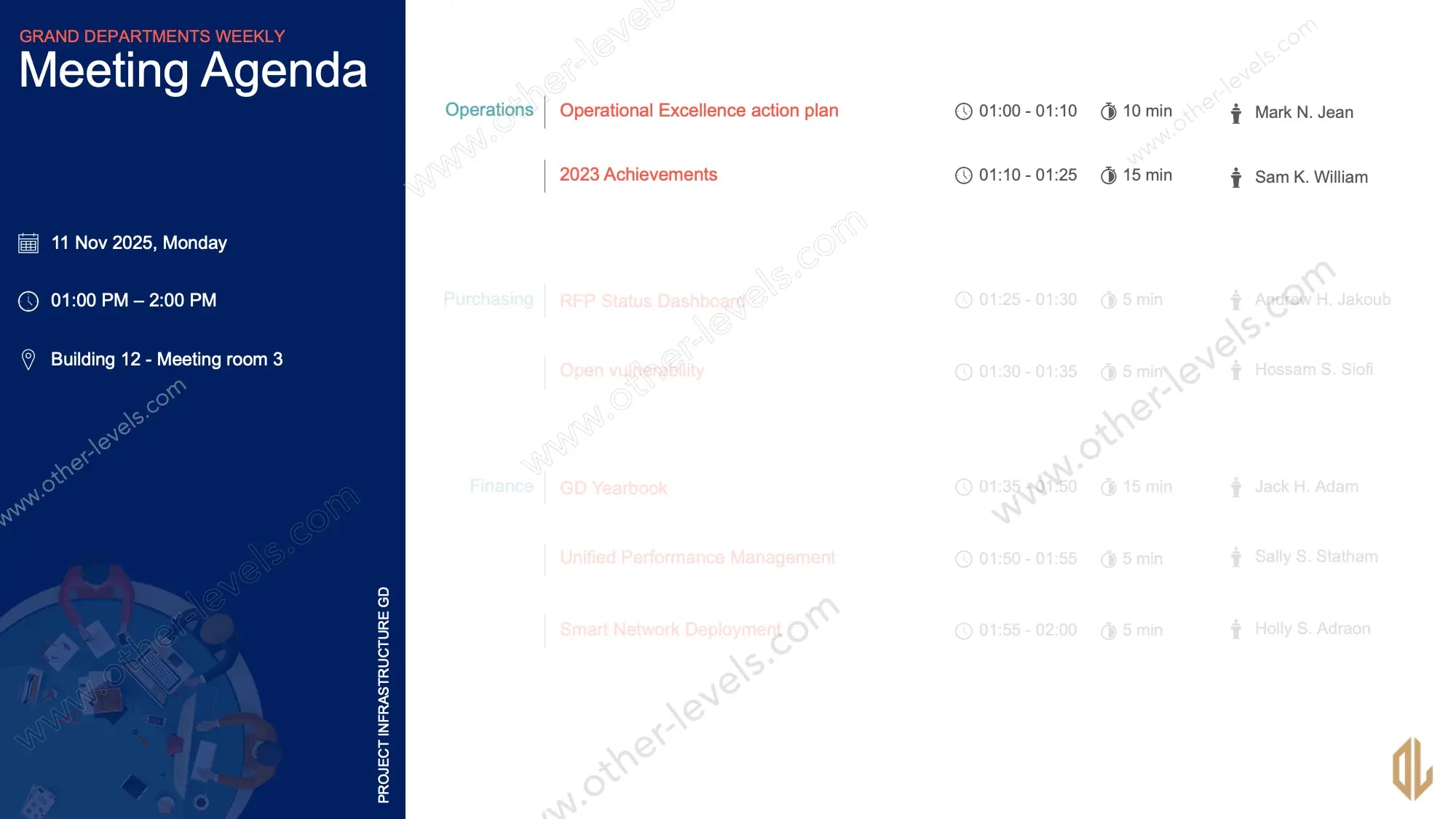
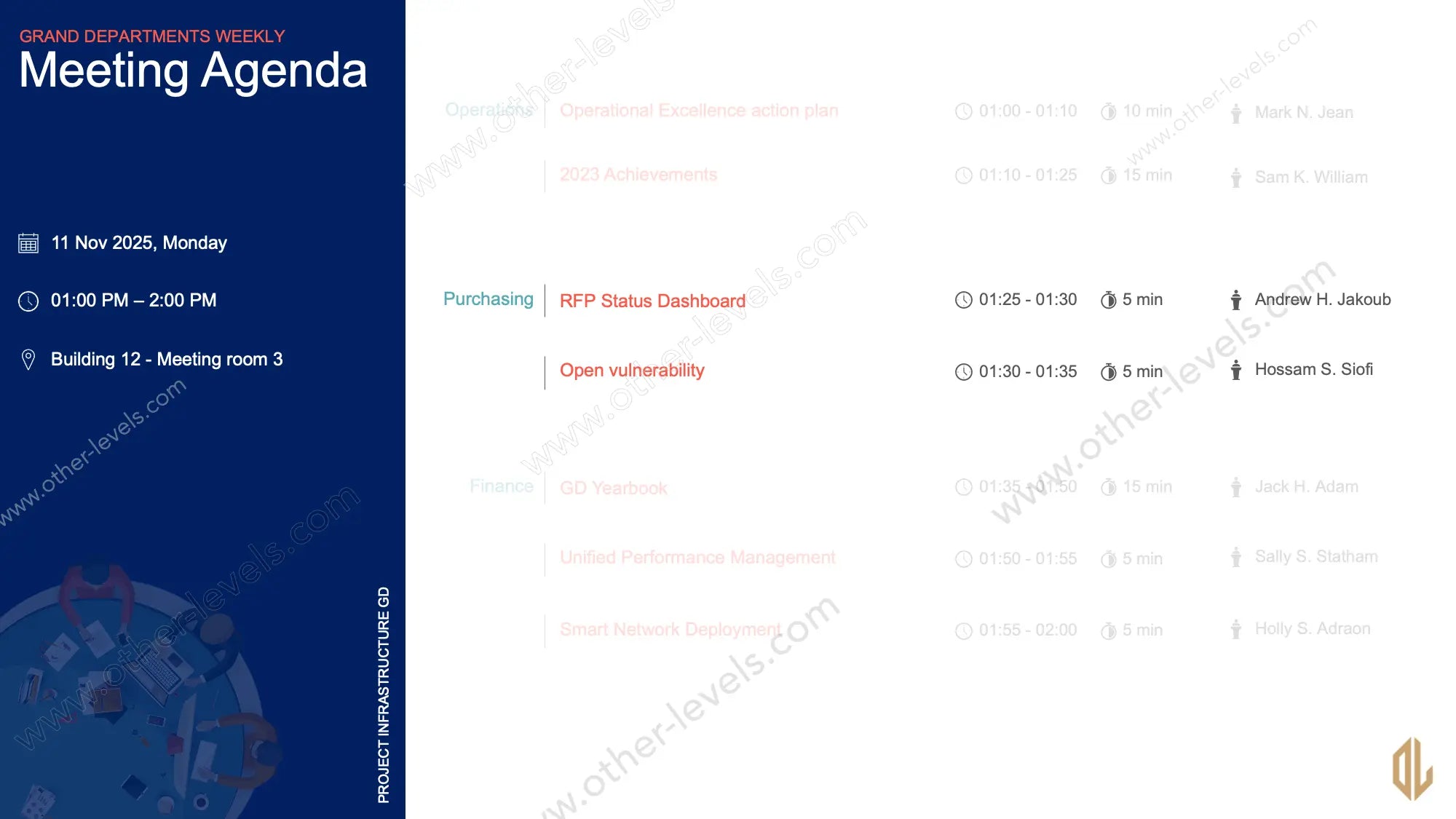
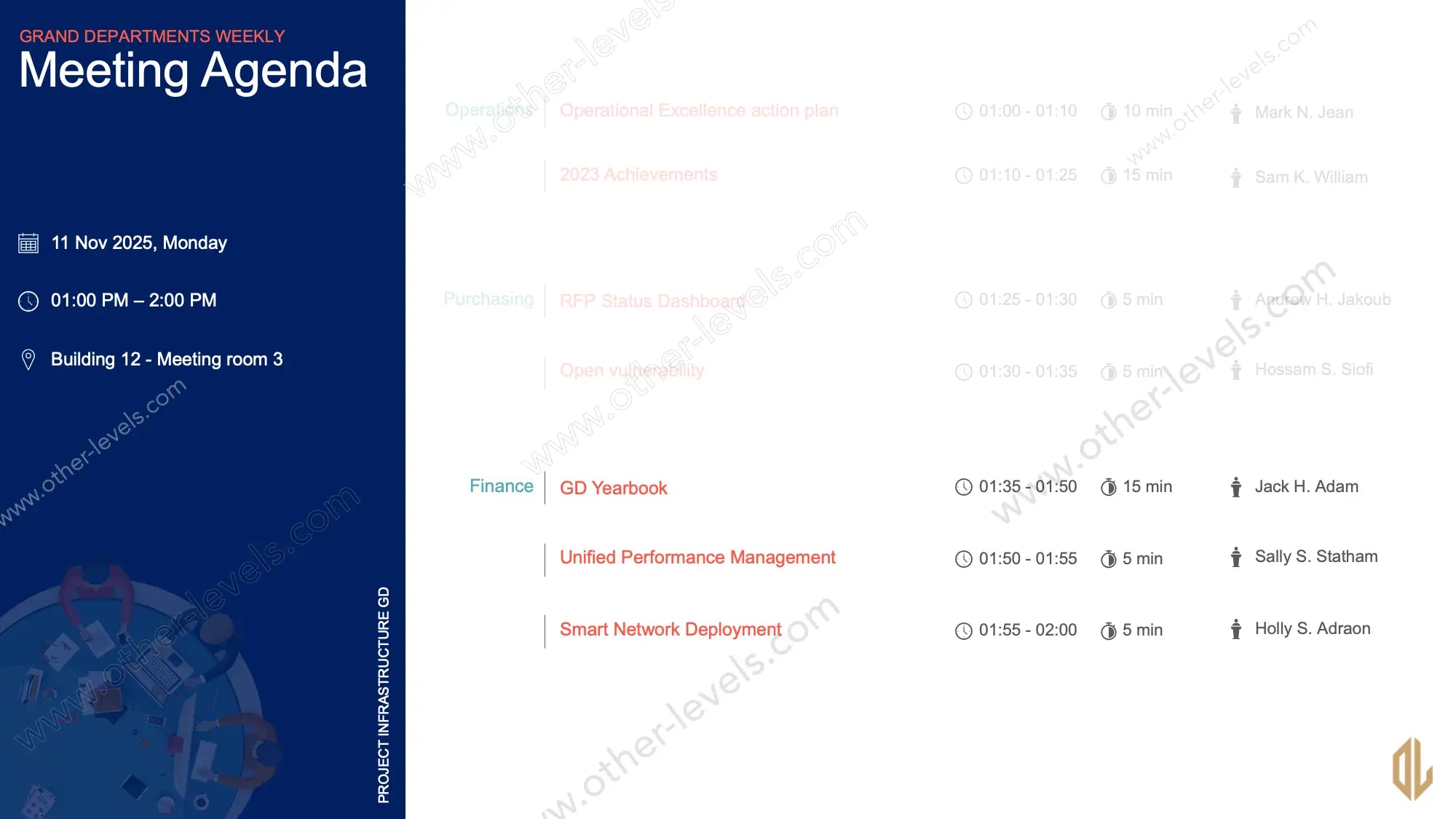
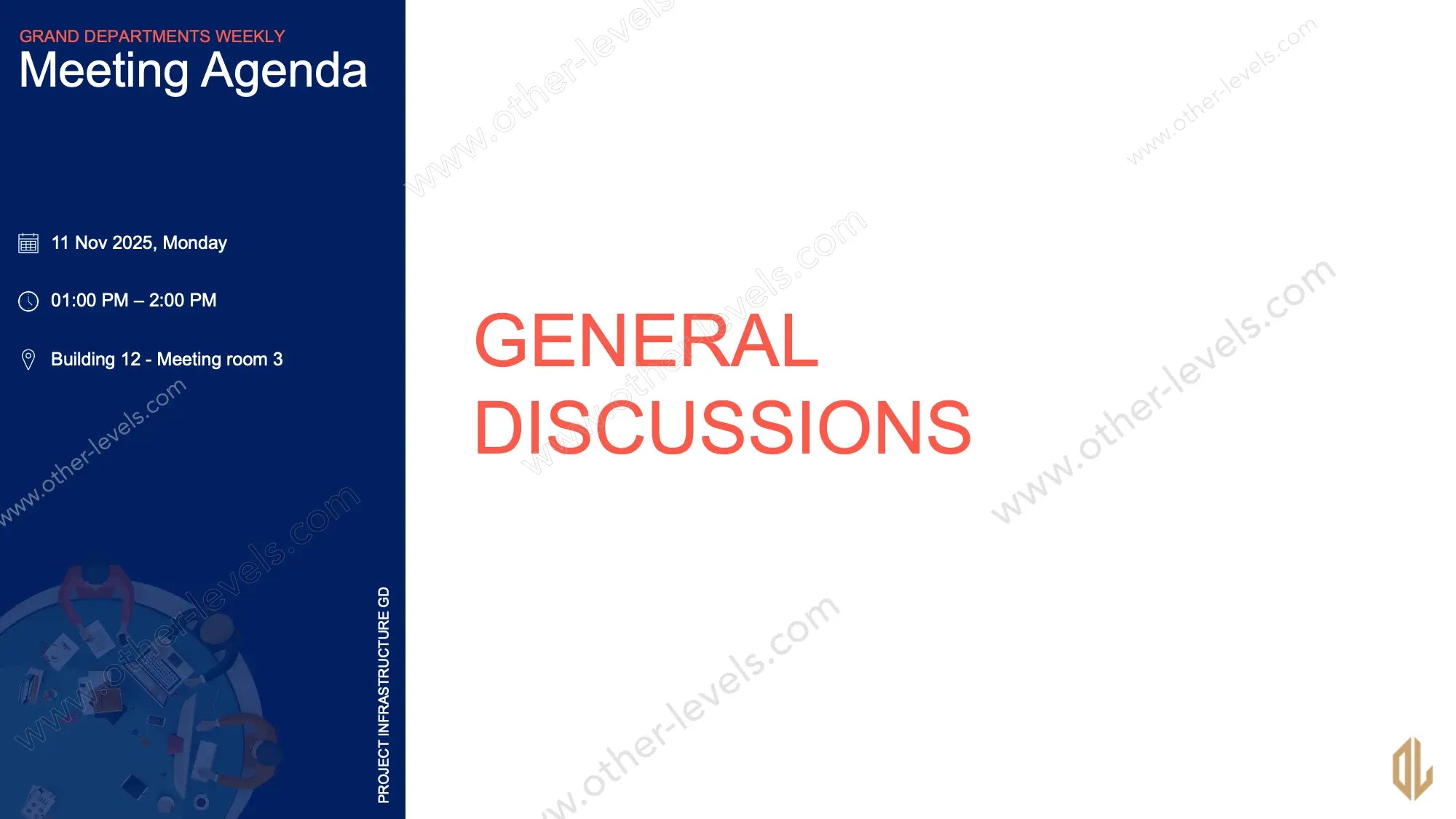

Meeting Agenda Template – PowerPoint Templates
Pairs well with
Meeting Agenda Template – PowerPoint Templates
Here’s the thing—meetings can get messy fast. This meeting agenda template is built to keep everything on track. On the left, you’ll see the essentials: date, time, and location. On the right, the flow of the session is mapped out step by step. It feels more like a guided path than a block of text, which is exactly what you need during a team meeting.
What this template does
- Shows when and where the meeting happens, at a glance.
- Groups agenda points by department so nothing overlaps.
- Keeps items in order with clear start–end times.
- Highlights the presenter for each point—no confusion about who’s leading.
- Builds in time blocks so the meeting doesn’t run over.
Visual structure and flow
You’ll notice it doesn’t just list items. It feels like a timeline you can follow. Categories are color-coded. Small icons—calendar, stopwatch, microphone—guide your eye without making you think. It’s a mix of structure and light design that works in practice.
Slide Regions & Content Blocks
Left Panel
This part is simple. It’s the snapshot: the title, date, and time. Location too. Think of it as the “orientation” side, where everyone gets grounded before diving in.
Right Panel
This is where the action lives. Department headers sit on top. Beneath them, you’ll see agenda items listed in time order. Next to each: start and end time, duration, and the presenter’s name. It’s like a clear script for the whole session.
Key Features
- A professional look without overcomplicating things.
- Easy to read on a projector or screen share.
- Color-coded sections to separate big themes.
- Durations that keep speakers honest and focused.
- Fully editable text, colors, and shapes in PowerPoint.
How to Use
Before the meeting
Just swap in your date, location, and department names. Add or remove rows if needed. Plug in start and end times, and jot down who’s presenting.
During the meeting
Start by pointing to the left panel so everyone knows the basics. Then move down the agenda line by line. The durations keep you moving. The colors let people know when one section ends and another begins.
Tips for Hybrid or Virtual Sessions
Virtual meeting etiquette
Mute when you’re not speaking, join a few minutes early, and keep updates short. It’s all about respecting time blocks.
Join Teams meeting
If you’re hosting online, drop the Teams link in the footer or beside the time slot. That way, when you share the deck as a PDF, people can click straight in.
Webex meeting
For Webex or any other tool, include the meeting ID and dial-in info right inside the slide notes. No one has to hunt for it.
Follow-Up
Meeting minutes
Use the same agenda points as anchors for your notes. That way, actions are tied to names and time slots. Everyone leaves knowing what’s next.
Who Will Love This
Busy execs running status reviews. Department heads juggling multiple updates. Event planners who need a slide that feels clean but keeps time under control. Basically, anyone tired of meetings that drift off schedule.
What’s Included
- A ready-to-edit PowerPoint slide with two main panels.
- Pre-styled department headers and rows for agenda items.
- Icons for time, date, duration, and presenters.
- A built-in color palette for a consistent, polished look.
Extra Tips
Keep each agenda item focused on one outcome. Assign a timekeeper to watch the clock. And end with a quick “Next Steps” row—so people leave knowing what to do, not just what was said.
Compatibility
Works in PowerPoint (Windows and Mac), Google Slides, and even Keynote. Import, tweak, and go—it’s flexible.
Why It Works
The design separates the “where and when” from the “what and who.” The flow matches how people naturally process time in a meeting. And the colors? They reduce mental load, so people can actually focus on content.
FAQ
Can I use it for training or town halls?
Yes. Just swap the department headers for session tracks, and you’re set.
What about last-minute changes?
No problem. The rows are flexible, so you can add, edit, or remove them in seconds.
Is it good for remote meetings?
Absolutely. Just pair it with the right platform link and keep in mind the virtual meeting etiquette tips above.
Summary of Visual Elements
- Timeline-style layout to follow easily.
- Color-coded sections for departments or themes.
- Icons for quick recognition (calendar, time, speaker).
- Split-panel design for overview and detail.
Related Products You Might Like
If you enjoy working with this design, you’ll probably like these too. Try the Minutes of Meeting template for visualizing workflows. Or explore the Motion Blurred Animated Report Template for eye-catching reporting visuals. Together, they can make your deck flow smoother and look sharper.
Final Note
So whether it’s a quick meeting agenda for the week, a webex meeting with clients, or a simple join teams meeting link baked into your slide, this template helps you stay sharp, structured, and ready.
Specifications
Get all essential details in one place. From features and package contents to software compatibility and skill level required, this section gives you a clear overview so you know exactly what to expect before download.
Template Features
Package Details
Software Compatibility
Skill Level Required
Beginner
FAQs
Please read our FAQs page to find out more.
Are the templates fully customizable?
Yes, all our templates are fully customizable. You can adjust the layout, data, and design elements to fit your specific needs. Our templates are designed to be flexible, allowing you to easily tailor them to your preferences.
Can I order a product in any language?
Yes, we provide products in any language. Simply select the "Other Language" option from the product options during your purchase. Once your order is placed, you will receive it within 48 hours.
What happens if I choose the wrong monitor screen size for my dashboard?
If you choose the wrong screen size, the dashboard may not display correctly on your monitor. Elements could appear too large, too small, or misaligned, affecting the readability and usability of the dashboard. We recommend selecting the appropriate screen size to ensure optimal viewing and performance.
Do I need specific skills to use the advanced Excel dashboard templates?
Our advanced Excel dashboards are easy to use, the only thing you need to know is how to work with PivotTables. With basic knowledge of PivotTables, you'll be able to customize and fully utilize these templates effortlessly. "Please check the skill level required"
All dashboards are 100% editable Excel files. Learn how to use them through our video tutorials, included datasets, and lifetime access program.

